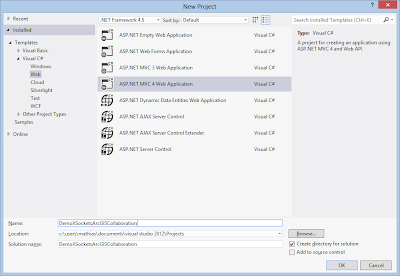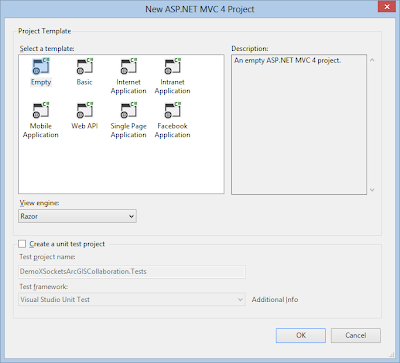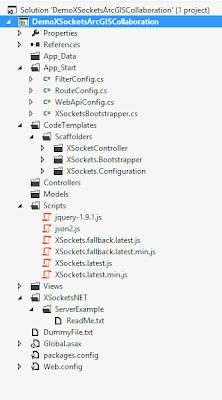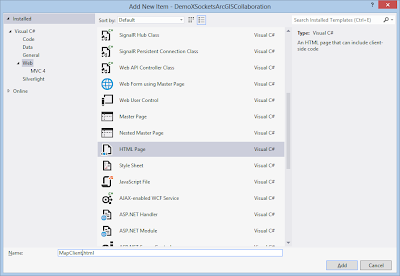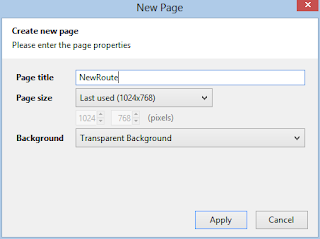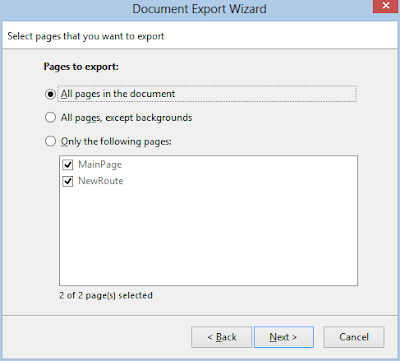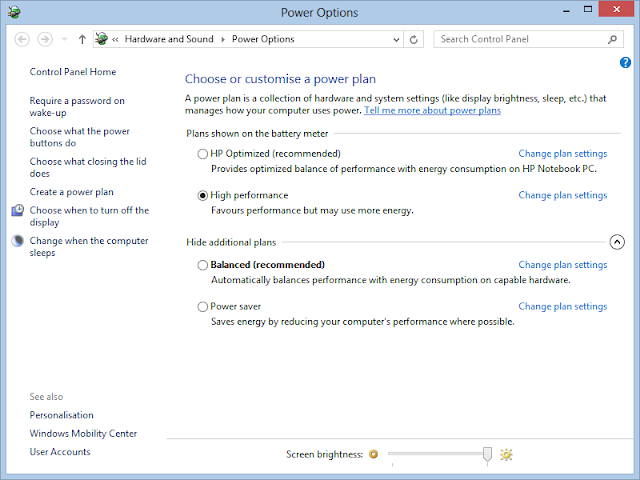PNG-files can be dragged and dropped in pencil project. When you do this you get a relative path from the project file to the PNG-file. So to make your pencil projects portable or to check in
to a repository make sure that all files that are dragged and dropped are in a sub folder to the project. If you forgot to do this and have moved the project add a sub folder and move all the resource files there and open the project in a text editor for example Notepad++ and change all pathes on the images in the project file.
Ctrl and click on several objects makes it possible to group the objects, this makes you life easy when there starts to be many objects in the design.
Clicking twice on an object makes it possible to rotate the object, by dragging the vertex in the corner.